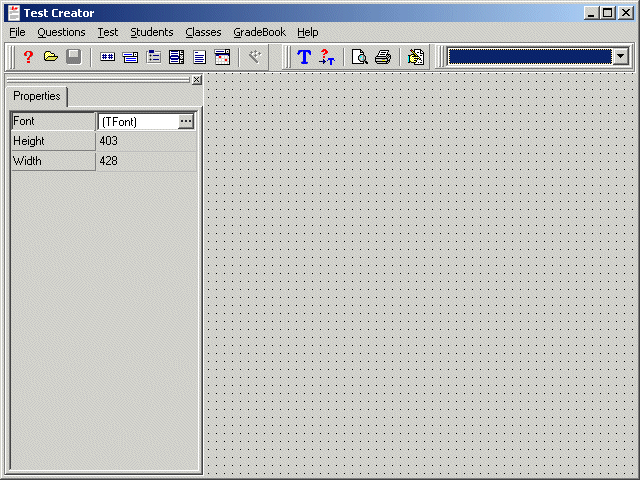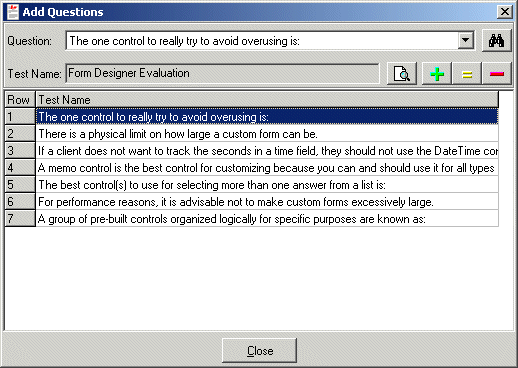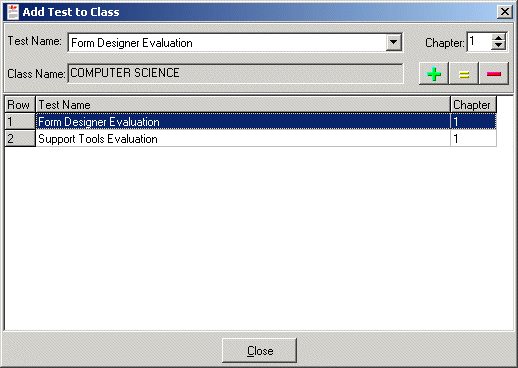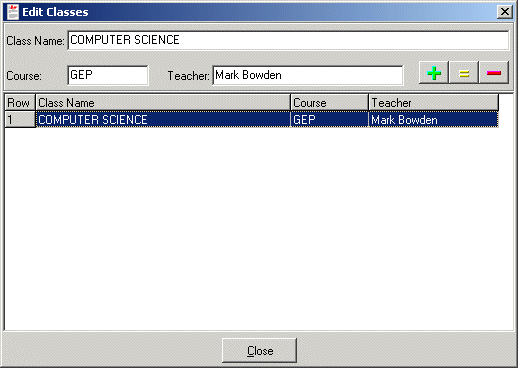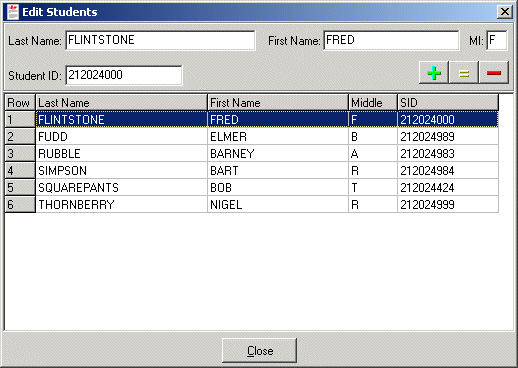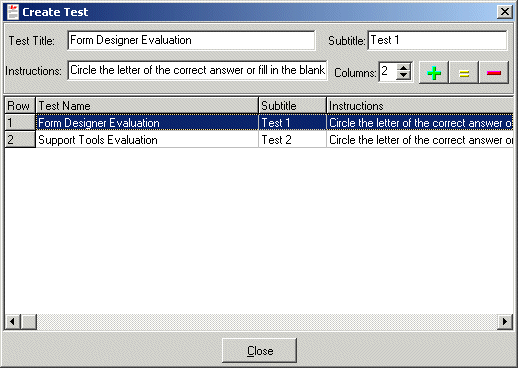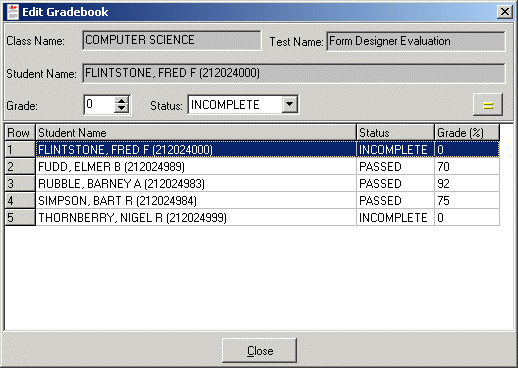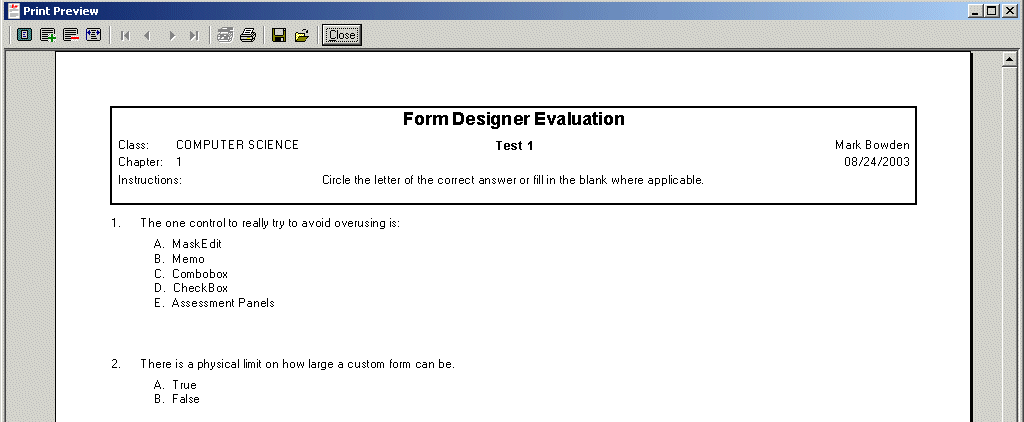Topics
Getting Started
Overview of the Test Creator
SetUp
Setting the Database Path
Operation
Adding Questions to a Test
Adding Students to a Class
Adding Tests to a Class
Creating a Class
Creating a Test
Creating Questions
Creating Students
Editing the Gradebook
Print Previewing a Test
Printing a Test
Taking the Sample Test
Using the Test Taker
Registration
Gettting Started
Overview of the Test Creator
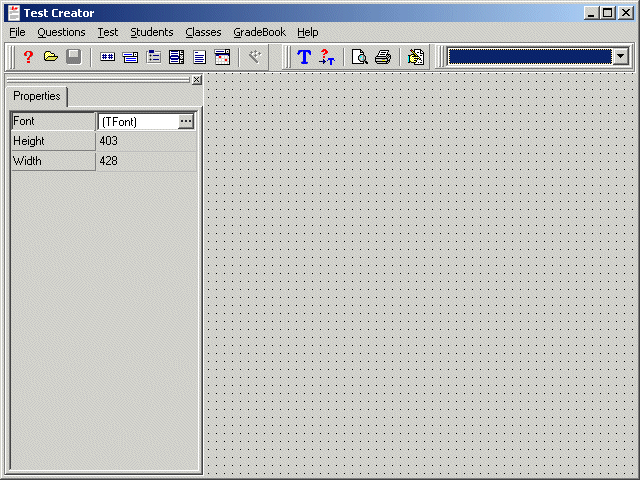
The Test Creator application is a tool to use for creating
tests and linking them to classes and students for use in either electronic or
analog test creation. The process for building tests is as follows:
1. Create a Class
2. Create a Test
3. Create Students
4. Add Students to the Class
5. Add the Test to a Class
6. Create Questions
7. Add Questions to a Test
Setup
Setting the Database Path
In order to use the Test Taker application, the program must know where the Test
Creator master database resides. To configure this information, open the
TestCreator.txt file and enter one line to indicate the directory where the
TestCreator.mdb file is located. By default, the TestCreator.mdb database
file is located in the same directory as the TestCreator.exe program.
However, the TestCreator.mdb file may be moved to a secure location or a network
directory, so the TestCreator.txt file is used to provide the path to the database
file.
Local Example:
C:\Program Files\Markosoft\Test Creator
Network Example:
\\Servername\Markosoft\TestCreator
Operation
Adding Questions to a Test
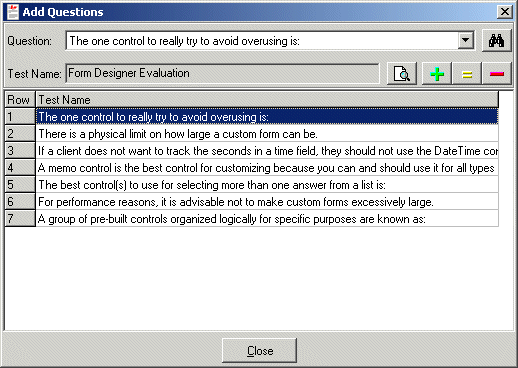
To add questions to a test, select Add Questions
from the Test drop down menu. After selecting a test to add
questions to via the Add Questions to Test dialog, use the
question combobox to select a question and use the Add,
Update, and Remove buttons to edit the questions on a
test. Use the Find button to perform keyword searches in
order to find specific questions.
Adding Students to a Class

To add students to a class, select Add
Students from the Classes drop down menu. After
selecting a class to add students to via the Select Class dialog,
use the student combobox to select a student and use the Add,
Update, and Remove buttons to edit the students in a
class. Use the Find button to perform keyword searches in
order to find specific students.
Adding Tests to a Class
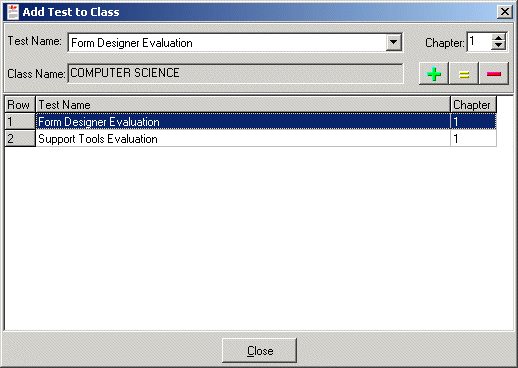
To add tests
to a class, select Add Test from the Classes
drop down menu. After selecting a class to add students to via the
Select Class dialog, use the test name combobox to select a test
and use the Add, Update, and Remove
buttons to edit the tests in a class.
Creating a Class
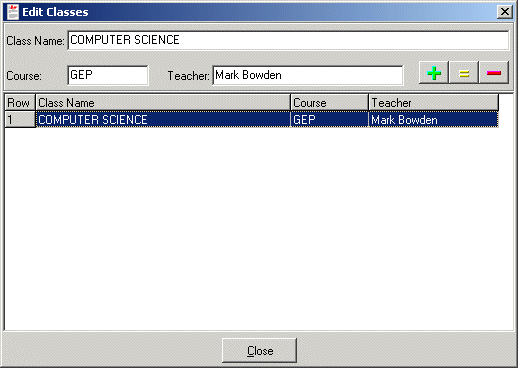
To create a new class or to edit a class, select Edit from the
Classes menu. Use the edit boxes at the top of the screen to
edit the class information and use the Add, Update,
and Remove buttons to execute any changes to a class description.
Creating Students
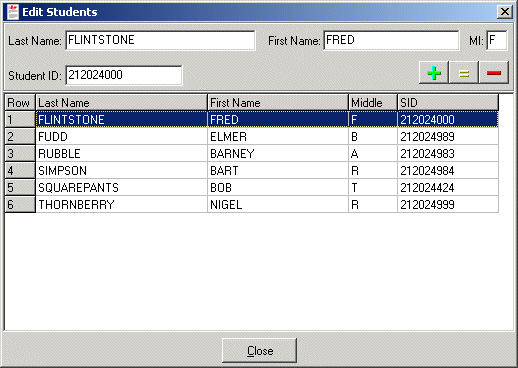
To create a new student or to edit a student, select Edit from the
Students menu. Use the edit boxes at the top of the screen
to edit the student information and use the Add, Update,
and Remove buttons to execute any changes to a student
description.
Creating a Test
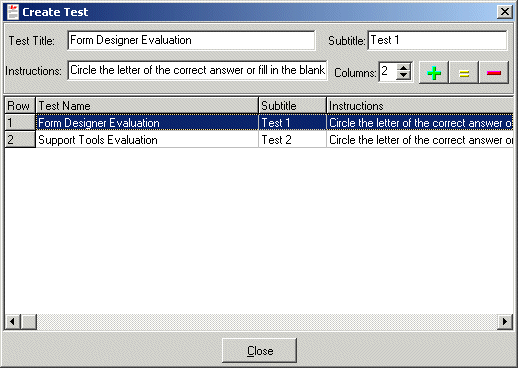
To create a new test or to edit a test, select Edit from the
Test menu. Use the edit boxes at the top of the screen to edit
the test information and use the Add, Update, and
Remove buttons to execute any changes to a test description.
Editing the Gradebook
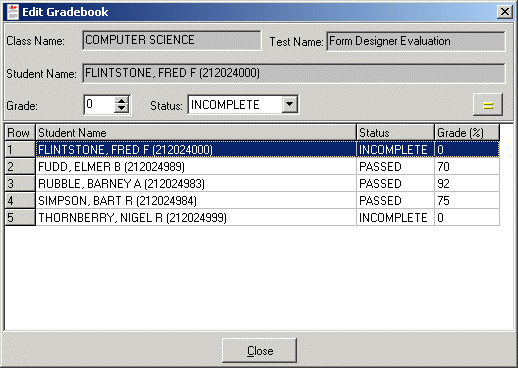
Grades can be automatically record as students take each test via the Test Taker
application. However, if a test grade needs to be manually altered you may
select Edit from the Gradebook menu.
Print Previewing a Test
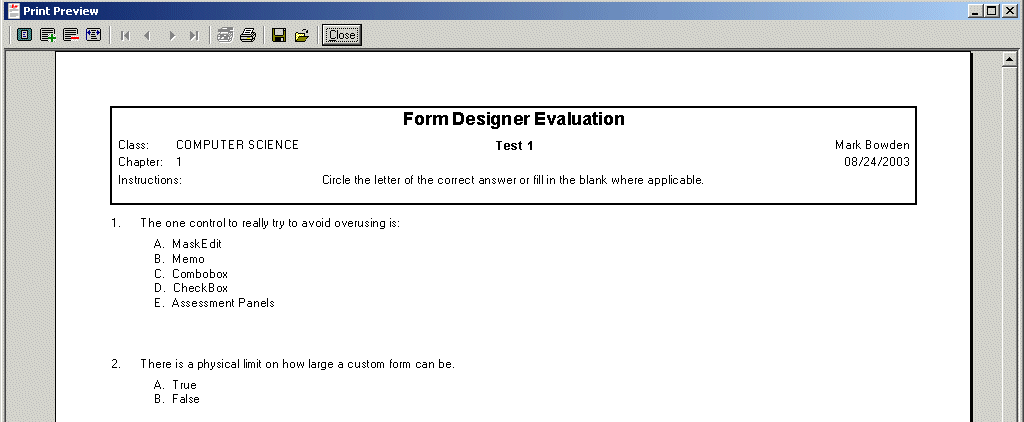
To view the
analog version of a test, select Print Preview from the Test
menu or click the Print Preview button. At the prompt, select a
test to preview and the test will be opened into the preview screen.
Printing a Test
To print the
analog version of a test, select Print from the Test
menu or click the Print button. At the prompt, select a test to
print and the printer, and the test will be printed.
Taking the Sample Test
Select
Begin Testing from the Test menu to invoke the
Preview Test Wizard.
Registration
To register the Test Creator select Register Test Creator from the
Help menu.
At the prompt, enter the 16 character registration code. To obtain a registration number contact
Markosoft at info@markosoft.net.
![]()