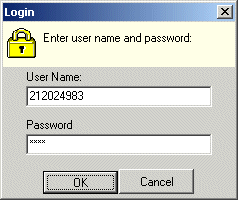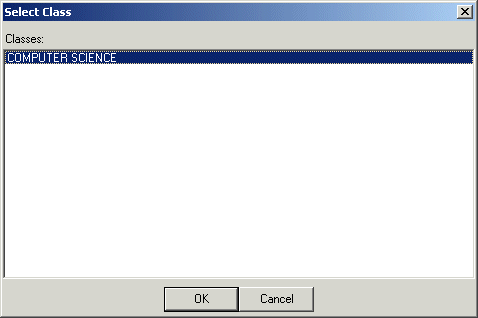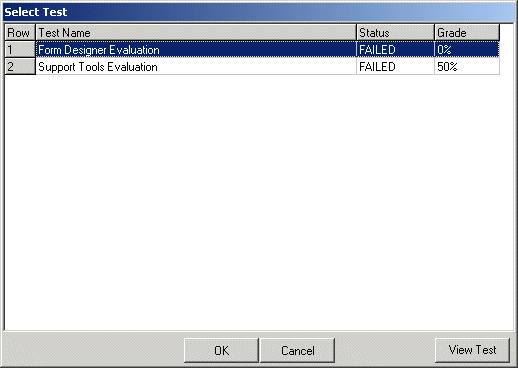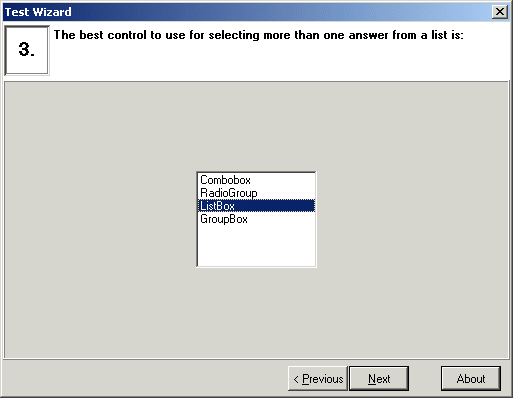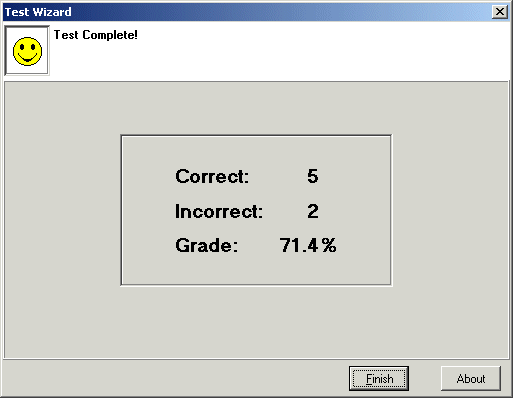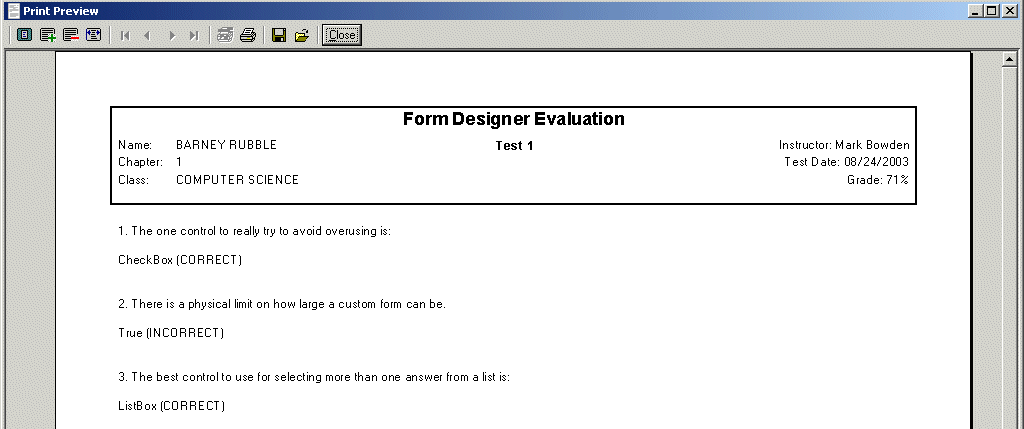Operation
Logging in to Test Taker
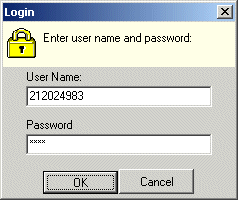
Once the path to the TestCreator.mdb database has been established
via the TestTaker.txt file and the program has been started, the
first screen that will appear is the login screen. To gain entry to
the Test Taker application, the user must enter the user name that
has been configured in the Test Creator application along with a
user specified password .
The first time a student logs into the Test Taker program the
Student ID that was configured for the student via the Test Creator
program must be entered into the User Name field and the Password field
must be left empty. This will cause the program to
prompt the student to create a new password, which will be used for all future log
ins.
For example, if the student was configured as such:
Last Name: DOE
First Name: JOHN
Middle: R
Student ID: 12345
The student would log in with 12345 and leave the password blank at the first log in attempt.
Selecting a Class
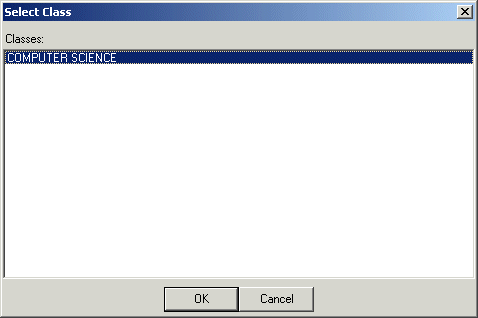
Once the user has logged in, the class must be selected
from a list of classes that the student was assigned to in the Test Creator
application.
Selecting a Test
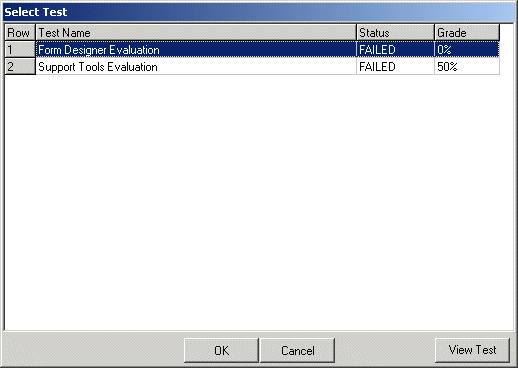
After selecting a class, the test can be selected from the
list
of tests that have been associated with the selected class.
Taking the Test
Each question will be presented in the order that they were configured in
the Test Creator application. After each question is answered, the next button
can be pressed to move to the next question. The previous button can be
used to go back to previous questions.
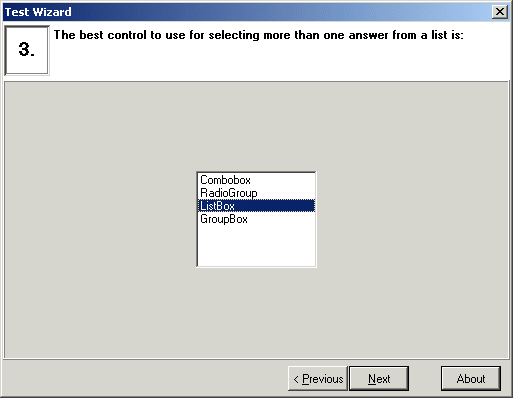
When the last question is completed, the test will be graded and the Finish
button will appear. Once the Finish button has been clicked, the grade
will be
recorded and the test will be completed.
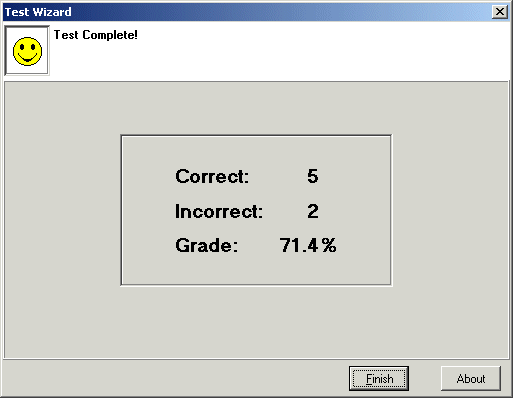
Viewing a Completed Test
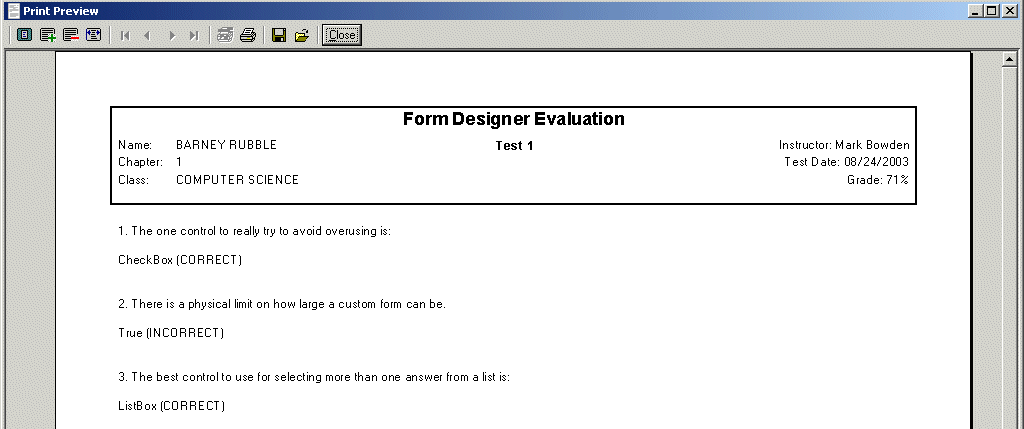
Users may view their completed tests by selecting a test on the Select
Test screen and then by clicking the
View Test button.
![]()