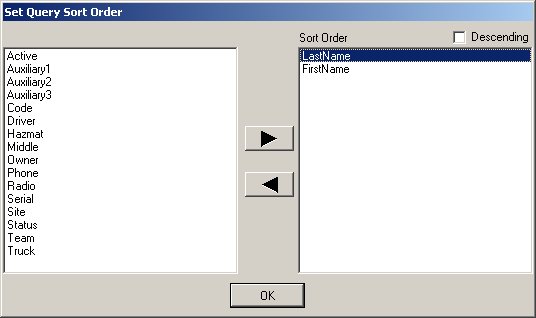| Managing Drivers |
![]()
 Edit/Drivers from the main screen. Once the Edit Drivers
screen opens,
you can use the Query
Edit/Drivers from the main screen. Once the Edit Drivers
screen opens,
you can use the Query
To
add a new driver, simply click the Add button, fill in all of the applicable
data fields and then click the Execute button to commit the record to the
database. Be sure that the Active field is set to YES to ensure the new
driver will be available on the main screen..
The First
![]() ,
Previous
,
Previous
![]() ,
Next
,
Next
![]() ,
and Last
,
and Last
![]() buttons are used to navigate through the records in the query list.
To perform specialized queries you may use wildcards in the fields. To learn how to optimize your queries
by using special characters go to Using Wildcards in Queries.
buttons are used to navigate through the records in the query list.
To perform specialized queries you may use wildcards in the fields. To learn how to optimize your queries
by using special characters go to Using Wildcards in Queries.
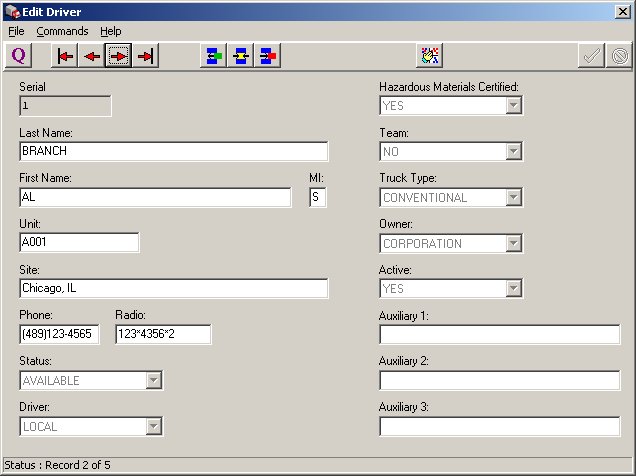
The Sort ![]() button can be used to set the order that the query results will be returned.
Simply select the fieldnames of any fields that you want to include as sort
criteria and then click the Right
>
button to select those field names. In the sort order box, simply click
and drag the names up and down to change the order of the chosen sort fields
button can be used to set the order that the query results will be returned.
Simply select the fieldnames of any fields that you want to include as sort
criteria and then click the Right
>
button to select those field names. In the sort order box, simply click
and drag the names up and down to change the order of the chosen sort fields